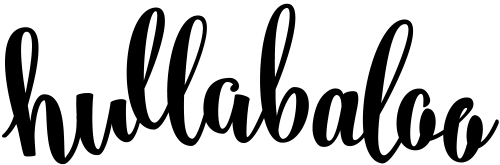Tips & Tricks
High-res or low-res? How to make sure your digital images are suitable for print…
Posted by Colin Higton
If you want to use your digital photographs in printed brochures, no matter how beautiful the image, it is essential to make sure that the image is high enough resolution for print.
What is ‘Resolution’?
Digital images are made up of thousands of pixels (blocks of colour), and the number of pixels in the image will determine how high the image’s resolution is.
The image’s resolution is the number of pixels divided by the size it is being viewed at – so if the image is 720 pixels wide by 720 pixels tall, and it’s being viewed at 10 inches square, it has a resolution of 72 pixels per inch (I’m not sure why it’s measured in inches – but it’s probably a combination of the fact it originated in print before metrication and that computers were so heavily based in the US).
So what?
This resolution determines how clear the image will look – the higher the resolution, the clearer the image and the better it will look in brochure or catalogue designs.
On screen for digital design, we view images at a resolution of roughly 72 pixels per inch, so at any size up to 10 inches square, that image would look smooth and well defined. If we tried to use it above that size, however, its resolution becomes lower than 72 pixels per inch and that would mean that the image started to look coarse and blocky like theright hand side of our image at the top of this article.
Think of it this way.
In my spare time I build scale model aircraft (bear with me here!) Now imagine when you look at one of my models compared with the actual plane. It might look quite realistic and like the real thing overall, but as you look closer you will start to see that because it is a smaller model, the detail just isn’t there – because the real thing is 72 times bigger!

It is the same with definition on photographs – they may look alright when you look at them initially, but once you start to zoom in you see that the detail is blocky and undefined – and enlarging an image is a lot like zooming in on the model.
Resolution for print
Unfortunately, when we reproduce images in print for brochures, advertising and catalogues etc, that resolution needs to be much higher – ideally around 300 pixels per inch. That means that although on screen our image won’t start to look coarse until it’s bigger than 10 inches square, in print it will start to look coarse when it is bigger than 2.5 inches square.
So even if the image looks beautifully crisp and clear on screen, and seems to be about the right size. it still may not be good enough to print in a brochure or advert – and that’s important for the credibility of your brand.
How can I tell?
The trouble is it’s hard to find out the resolution of an image without a photo editing programme like Photoshop – and not everyone has access to Photoshop.
Although not fool-proof, it is possible to gauge the resolution of an image just by looking at the size of the file itself. The more pixels an image contains, the bigger the file will be on your computer.
Typically images will be supplied as JPEGs, and an A4 (210mm x 297mm or 8¼” x 11¾”) image at 72 ppi will create a JPEG of approximately 500kb or half a megabyte. Remember though – to use that image in print we need the image to be 300 ppi, and at that resolution the JPEG will be around 3.5 Megabytes.
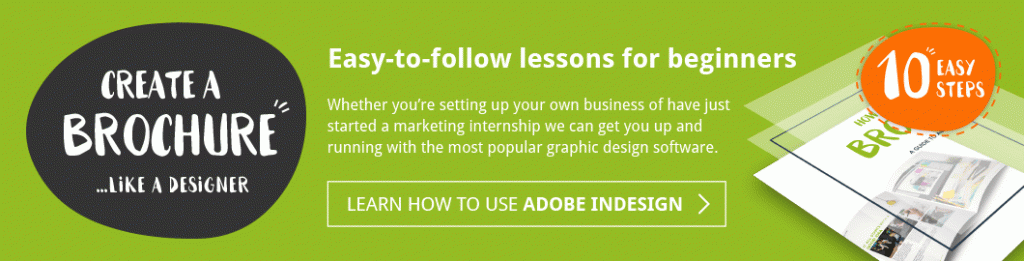
What to look for
So if you want to know whether your image will be high enough resolution for a printed brochure or advert, just look at the size of the JPEG.
The following will give you a guide based on reproduction for lithographic printing.
You will get away with using the image bigger for digital printing for brochures and exhibitions – but bear in mind that if you want to use the image on the design for an exhibition it is likely to end up many times bigger than an A4 brochure – so the bigger your image file the better.
Use this helpful checklist as a rough guide:
- If the JPEG is less than 250kb, it will only be suitable for use on screen.
- 250kb-500kb might be usable as a small thumbnail
- 500kb-1mb usable up to A7 – one eighth of an A4 sheet (74 x 105 mm or 2⅞” x 4⅛”)
- 1mb-1.5mb up to A6 – one quarter of A4 (105 x 148 mm or 4 ⅛” x 5⅞”)
- 1.5mb – 2mb up to A5 – half A4 (148 x 210 mm or 5⅞” x 8¼”)
- 3.5mb up to A4 (210 x 297 mm or 8¼” x 11¾”)
- 6mb+ A3 or over (297 x 420 mm or 11¾” x 16½” or more)